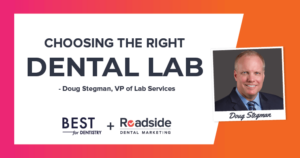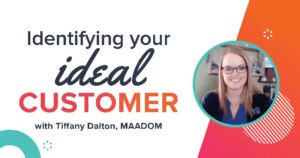Put the Phone Down! Easier Ways to Handle Emergency Notifications
Weather happens. We can’t even blame Al Roker; it just happens “weather” we are ready for it or not. You certainly can’t plan for the power going out, water leaks, or the sudden snow squall and last-minute closures that wreak havoc on your patient and team schedule, but you can make things easier for yourself.
So, how do YOU notify the scheduled patients and your team the office will be closed?
Before you pick up that phone, here is where your marketing tools can come in handy!
First, your patient communication software probably includes a feature that allows you to text and email patients on the schedule for a particular day. If you are not sure about this feature, find out about it NOW – don’t wait until there is an emergency and you are scrambling for help.
But what about the potential patients that want to get a hold of your office? This is where it helps to have control of your social media and even your Google My Business to be able to post emergency notifications in a snap.
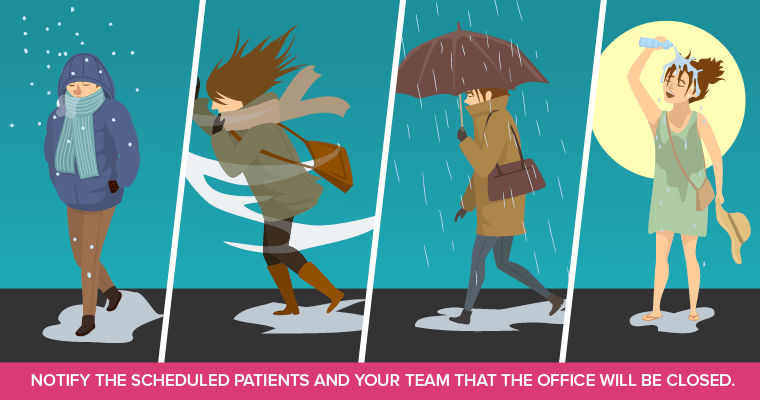
Google My Business (GMB):
Let’s talk about Google My Business: This is a very important tool to have access to! If you don’t have your username and password, GET IT from your marketing company or via Google itself.
This will allow you to update your information, the photos that appear on your listing, etc., but for the purpose of this article, you can also update YOUR BUSINESS HOURS any time you want!
Closed for training? Update GMB.
Closed for weather? Update GMB.
Closed for the doctor’s vacation? I think you get the point!
Marketing dashboard:
The other option is having a marketing dashboard that is linked to the most popular online directories (think Google, Yelp, Bing, etc.)
We provide one for our clients that want a second option for being able to access and change business information on their own time. This especially comes in handy during a weather emergency or when the office will be closed for a special event or training.
Social media
Now, what if a patient isn’t looking at your Google listing? You also want to put a message out via social media. This is often where patients will go to next for updates.
The first step is to make sure you have access to it when you are away from the office. It’s easy to forget your passwords if they are saved on your workstation at the office. Use a password manager so you can do it from your phone or laptop.
And if you like the camera, you could even make a live video of the snow! Or the 5 inches of water on the office floor…. Either way, making light of the situation in a fun way can make it less stressful for everyone!
Notifying the team:
Now, what about the team? You can simply have a group text already created on your phone, but there are plenty of apps available (like Crew) or your HR platform may have an option as well.
Otherwise, good ol’ text messaging will work, but again, make sure you have everyone’s phone number already in your phone along with a backup number. Create a group message and require an acknowledgment response so you know they received it. If not, call or text the backup number.
Talk to your team about how you will address emergency notifications during your yearly emergency planning meeting.
Your prep list:
So in a nutshell, here is your digital prep list to handle emergency notifications!
1. Know all your login info for all of these (consider a program like LastPass for keeping passwords organized):
- Patient communication software
- Google My Business
- Marketing dashboard (if you have one)
- All social media accounts
- Your marketing company’s contact info
Keep in mind you might not be in front of your work computer where everything is saved!
2. Keep a current list of your team members and their contact info. Using a dashboard is preferable and every quarter require they update all their info.
3. Review your team emergency plan regularly.
Now that you are prepared, BRING ON THE SNOW!